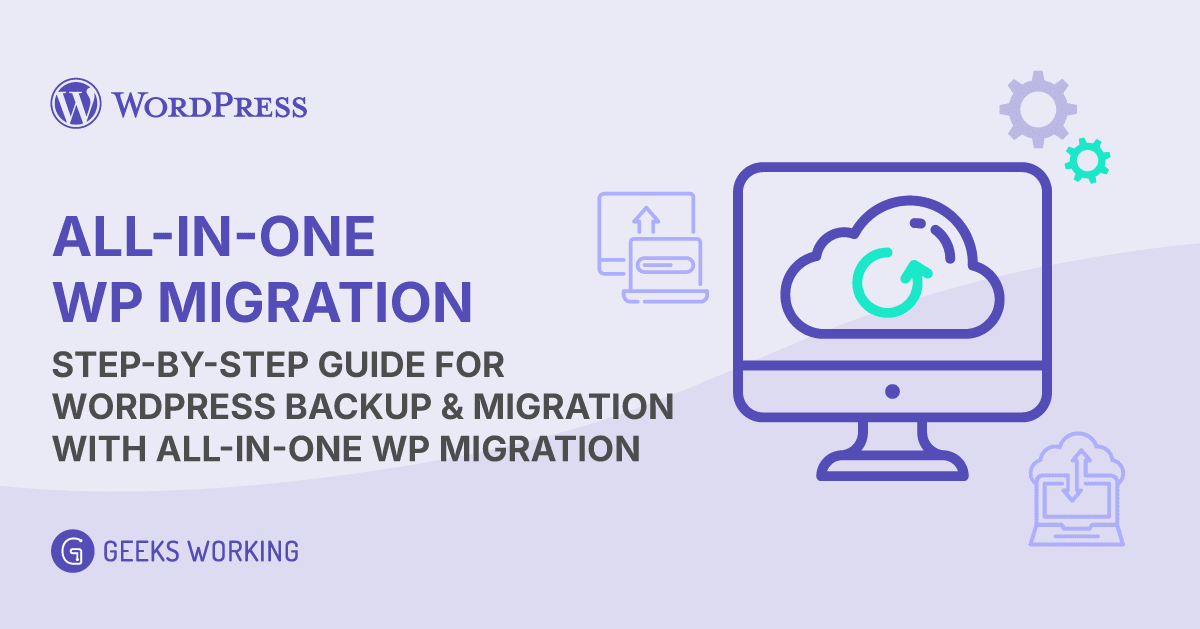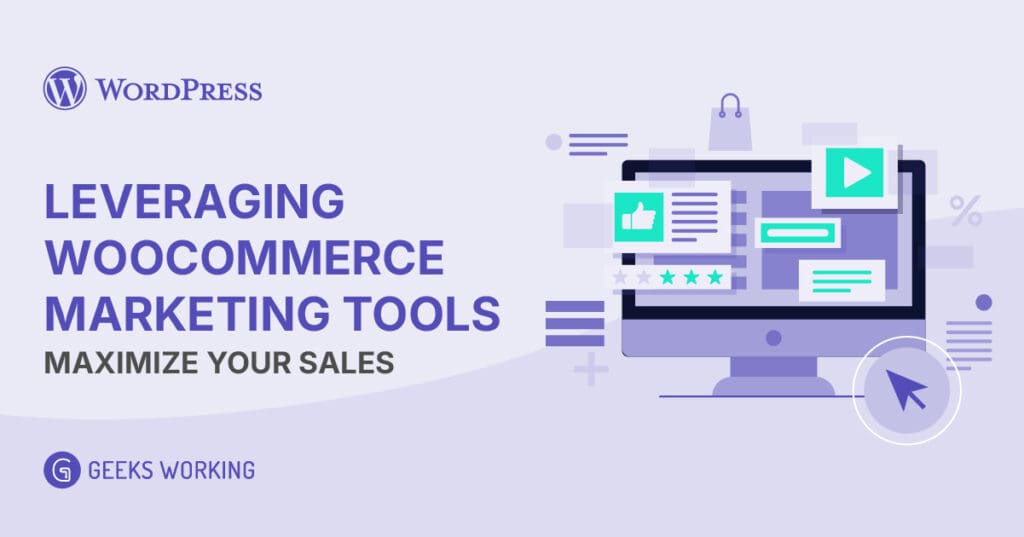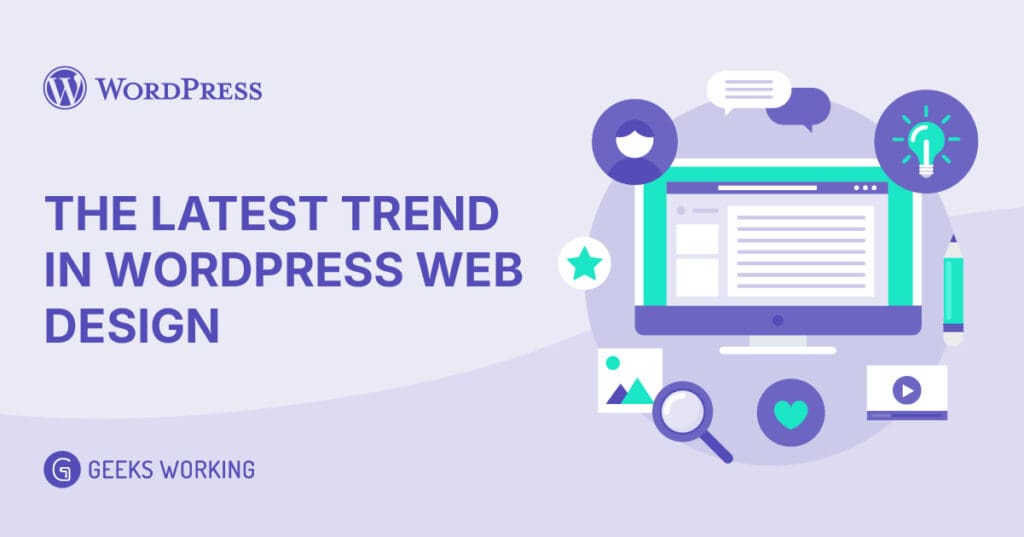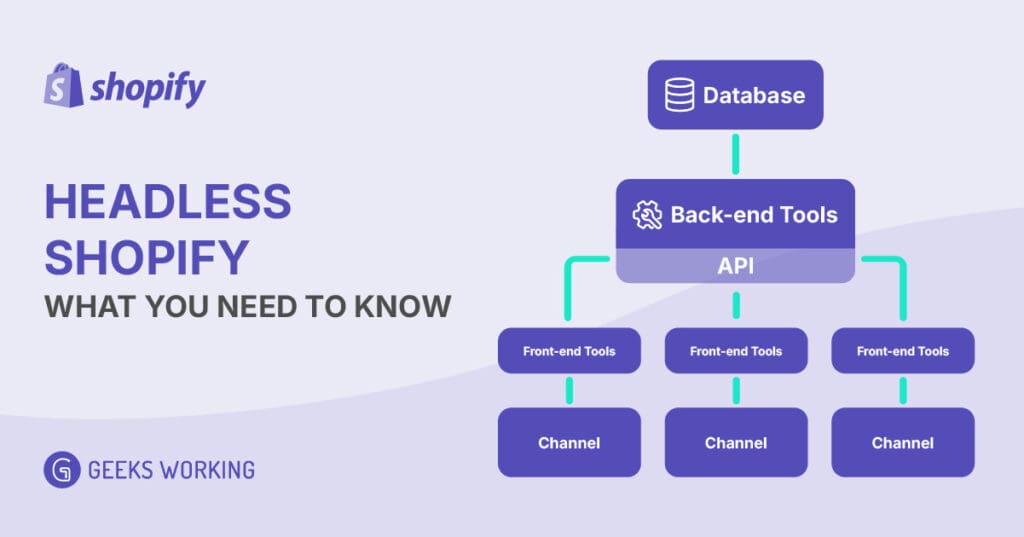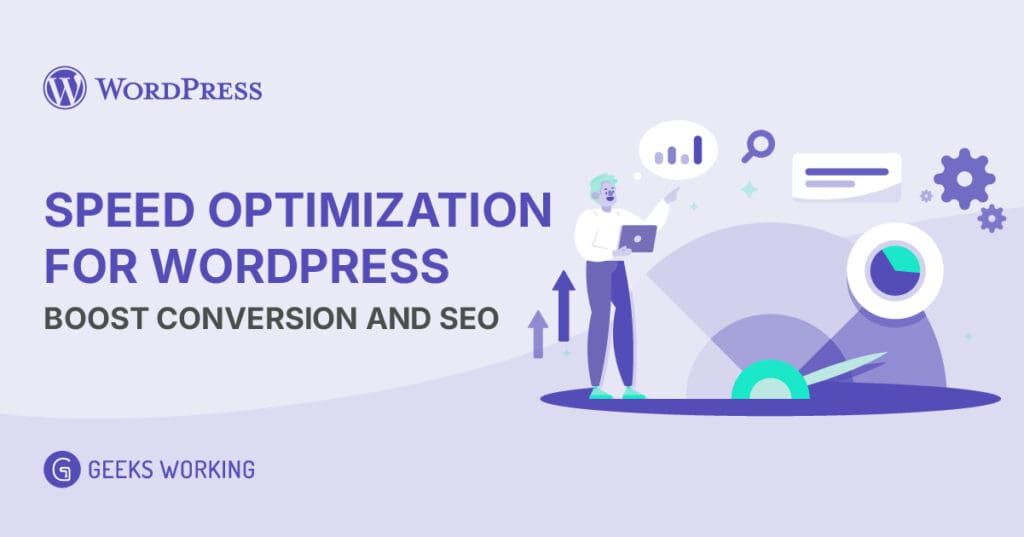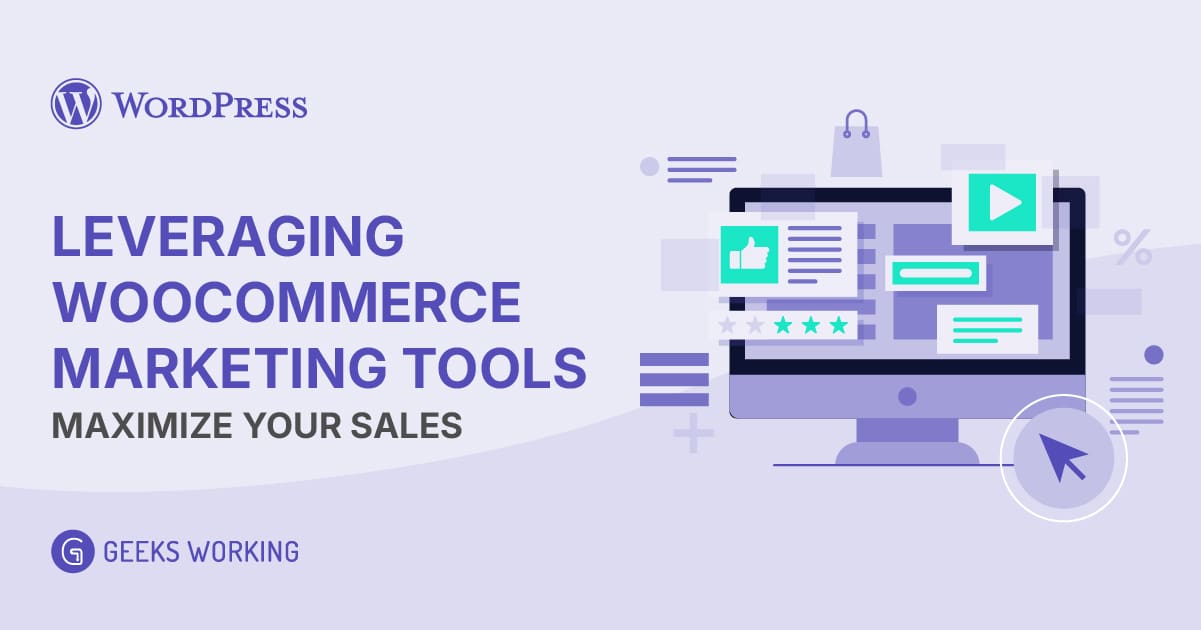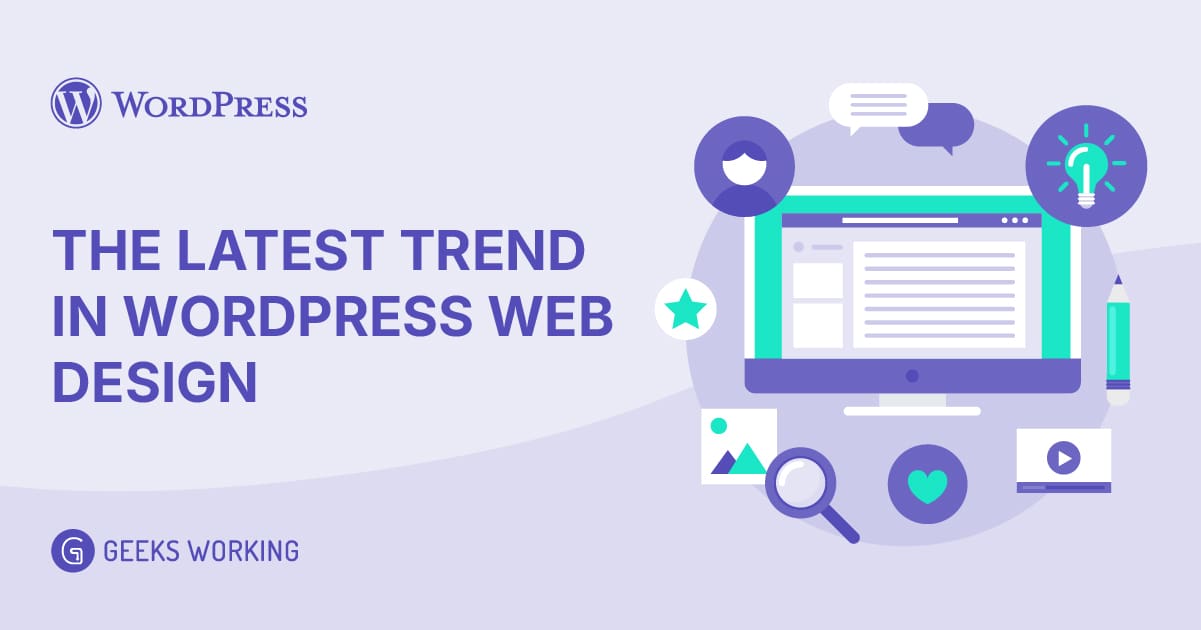All-in-One WP Migration is a powerful WordPress plugin that simplifies the process of backing up and migrating your website. It allows you to easily export your entire website, including files, databases, and plugins, and import it to another location. Whether you’re moving to a new host, creating a staging site, or simply backing up your website for safety, All-in-One WP Migration provides a user-friendly and efficient solution.
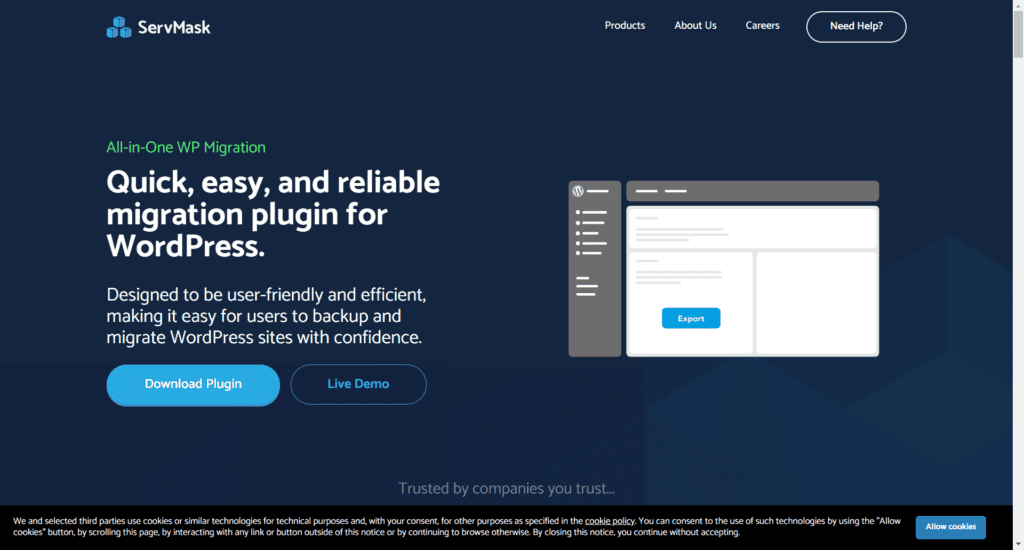
This guide outlines the process of backing up and migrating your WordPress website using the popular “All-in-One WP Migration” plugin.
1. Installation and Activation
- On Source Site (where you’re backing up from):
- Log in to your WordPress dashboard.
- Go to Plugins > Add New.
- Search for “All-in-One WP Migration” and install it.
- Activate the plugin.
- On Destination Site (where you’re migrating to):
- Repeat the installation and activation process.
2. Exporting Your Website
- On Source Site:
- Go to All-in-One WP Migration > Export.
- Choose “Export To” > “File” for a local backup.
- Advanced Options (Optional):
- Exclude unwanted data (spam comments, revisions).
- Click “Export To” > “File” to begin the export.
- Download the exported file (usually a .wpress file).
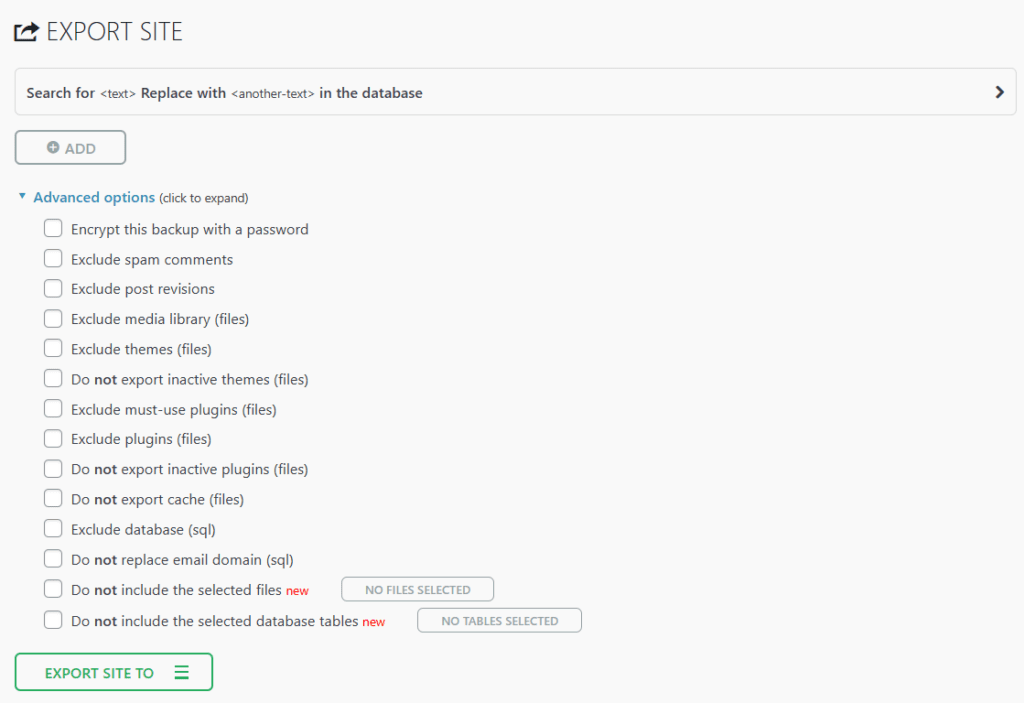
3. Importing Your Website
- On Destination Site:
- Go to All-in-One WP Migration > Import.
- Choose “Import From” > “File”.
- Select the exported .wpress file.
- Click “Import”.
- Important: The import process will overwrite existing data on the destination site.
4. Post-Import Steps
- Update Permalinks:
- Go to Settings > Permalinks on the destination site.
- Save changes twice. This regenerates the .htaccess file.
- Check Functionality:
- Thoroughly test your website on the destination site to ensure everything is working correctly.
All-in-One WP Migration Important Notes
- File Size Limits: If your website is large, you might encounter file size limitations. You can increase PHP limits in your hosting account’s settings.
- Database Compatibility: Ensure the database on the destination site is compatible with your WordPress version.
- Plugin/Theme Compatibility: Some plugins or themes may have compatibility issues. Test thoroughly after migration.
- Regular Backups: Schedule regular backups to protect your website from data loss.
We hope the above guide helps you to perform WordPress backup and migration. Geeks Working (M) Sdn Bhd is a Malaysia software development company with 100% local talents. Should you required any website maintenance services or WordPress development help, feel free to contact us.